|
Now
you look to the right and should find a large number of keys.
Here you will need to find the graphics controller that is currently
installed in your computer. A breakdown of the common codename
to the real name is listed here:
NV0A_Modes
= TNT2 Aladdin
NV10_Modes = GeForce SDR
NV10DDR_Modes = GeForce DDR
NV10GL_Modes = Quadro GeForce
NV11_Modes = GeForce2 MX SDR
NV11DDR_Modes = GeForce2 MX DDR
NV11GL_Modes = Quadro2 MXR
NV11M_Modes = GeForce2 Go
NV15_Modes = GeForce 2 SDR
NV15BR_Modes = GeForce 2 Ultra
NV15DDR_Modes = GeForce 2 DDR
NV15GL_Modes = Quadro 2 Pro
NV20_Modes = GeForce 3
NV4_Modes = TNT
NV5_Modes = TNT2 Vanta/Pro
NV5M64_Modes = TNT2 M64
NV5ULTRA_Modes = TNT2 Ultra
Once
you have found you graphics board within these choice double
click on it's corresponding value. Once you have done this you
will be greeted with a regedit multi-string dialog box. Contained
within this box is all the resolutions, color depths, and refresh
rates supported by your card. The values in this box can be
broken down as follows:
•
The first value in each row is the color depth.
• The second and third value correspond to a resolution
at the specific color depth.
• Finally all columns following represent one's refresh
rate at the resolution and color depth.
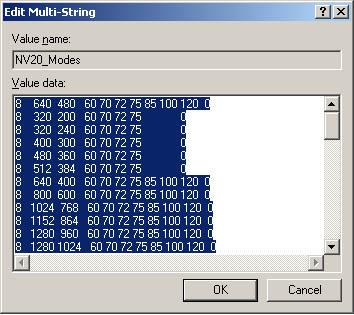
Now
all that one needs to do is to delete the refresh rates that
you do not want, tread lightly as you need to make sure that
your monitor will support the refresh rate you have selected
as you lowest (say you delete all numbers up to 85 in a row,
85 is now your default lowest frequency at the specified refresh
rate and color depth). Finally, make sure that you do not delete
the trailing 0 at the end of each row.
*UPDATE*
9/15/2001 Fix Regarding Nvidia's Detonator XP Drivers
It
seems that Nvidia decided to change a few things around in their
register & driver settings which causes this fix to no longer
work. Instead there is a new way to work around the refresh
rate problem.
There
are a few methods of dealing with the problems, but this one
doesn't require a reinstallation of the drivers.
1. Using regedit navigate to hkey_local_machine\system\current
control set\control\video
There
you should find a few folders with jumbled names. Now, open
some of the folders and you'll notice that there were a few
that contained info for nvidia cards, delete them (the whole
folder), there may be more than one. Next, restart your computer,
you'll probably need to setup your display settings again.
Next,
install the Windows
2000 refresh rate fix. Finally, after that is done if you're
using XP you'll need to run it in win2000 compatibility mode.
That should work.
by
Ryan Wissman
<< Previous
|